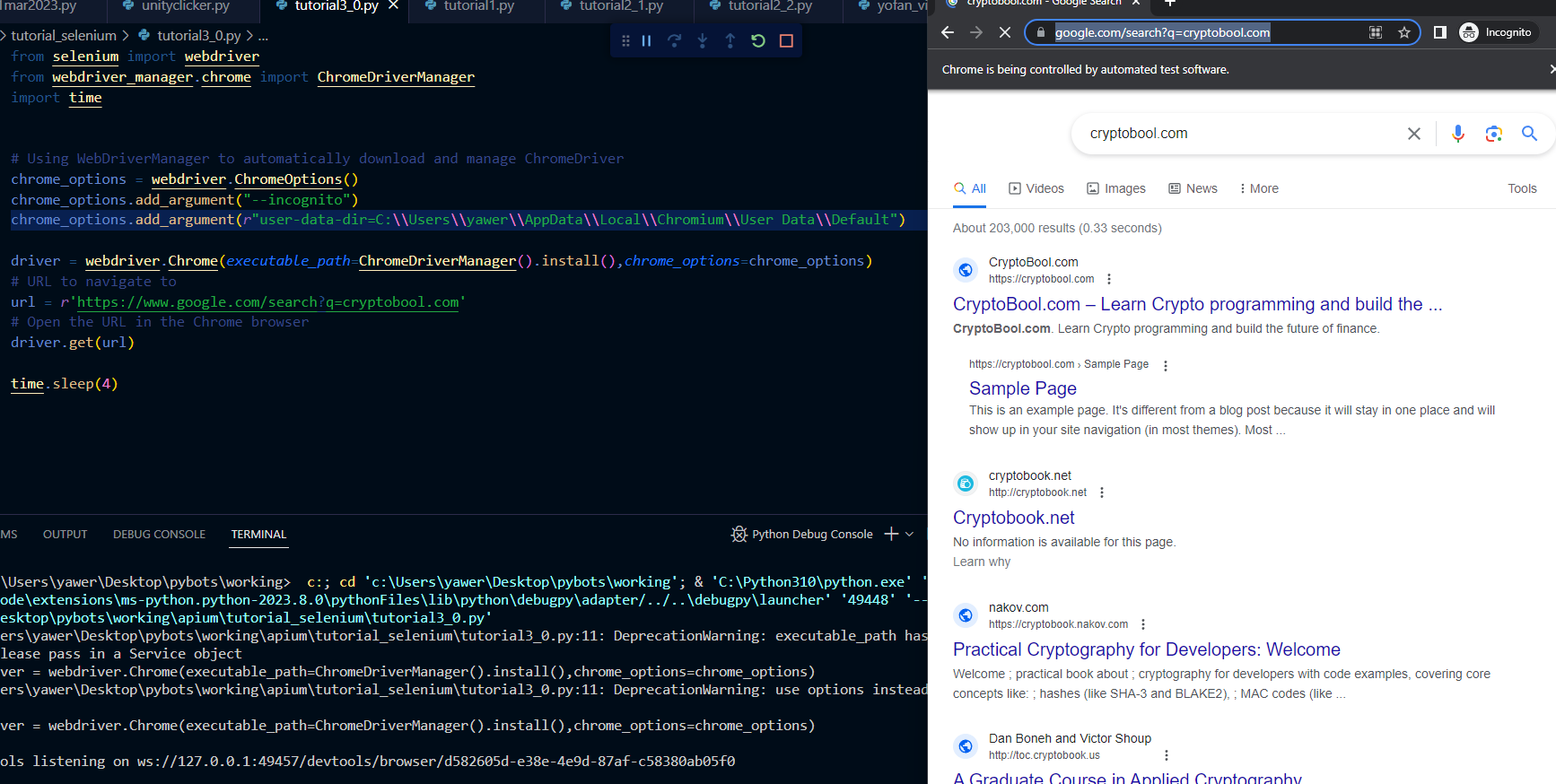Introduction to ChromeOptions in Selenium
ChromeOptions is a class in Selenium that allows you to customize the behavior of the Chrome browser controlled by Selenium. It provides a way to set various options and arguments that modify the Chrome browser’s settings and preferences.
Selenium 4, python code for loading dynamic user data directory or chrome profile in 2024
from selenium import webdriver
from webdriver_manager.chrome import ChromeDriverManager
from selenium.webdriver.common.by import By
from selenium.webdriver.chrome.service import Service
from selenium.webdriver.common.keys import Keys
from selenium.webdriver.chrome.options import Options
from selenium.webdriver.chrome.webdriver import WebDriver
import time
# Using WebDriverManager to automatically download and manage ChromeDriver
chrome_options = webdriver.ChromeOptions()
chrome_options.add_argument(r"user-data-dir=C:\\Users\\yawer\\AppData\\Local\\Chromium\\User Data")
chrome_options.add_argument('profile-directory=Profile 14')
service = Service(ChromeDriverManager().install())
driver = WebDriver(service=service, options=chrome_options)
#driver = webdriver.Chrome(executable_path=ChromeDriverManager().install(),chrome_options=chrome_options)
# URL to navigate to
url = r'https://www.google.com/search?q=cryptobool.com'
# Open the URL in the Chrome browser
driver.get(url)
time.sleep(3333)Above shared code should load “profile 14′ name of chrome profile while user data directory will be location of data of your brower(chrome,chromium,chrome canaray etc).
Implementing Chrome Options in Selenium: A Practical Guide and working code
from selenium import webdriver
from webdriver_manager.chrome import ChromeDriverManager
import time
# Using WebDriverManager to automatically download and manage ChromeDriver
chrome_options = webdriver.ChromeOptions()
chrome_options.add_argument("--incognito")
chrome_options.add_argument("--start-maximized")chrome_options.add_argument(r"user-data-dir=C:\\Users\\yawer\\AppData\\Local\\Chromium\\User Data\\Default")
driver = webdriver.Chrome(executable_path=ChromeDriverManager().install(),chrome_options=chrome_options)
# URL to navigate to
url = r'https://www.google.com/search?q=cryptobool.com'
# Open the URL in the Chrome browser
driver.get(url)
time.sleep(4)
Output of above code will look something like this which will open up browser maxmized and incognito mode in new page.
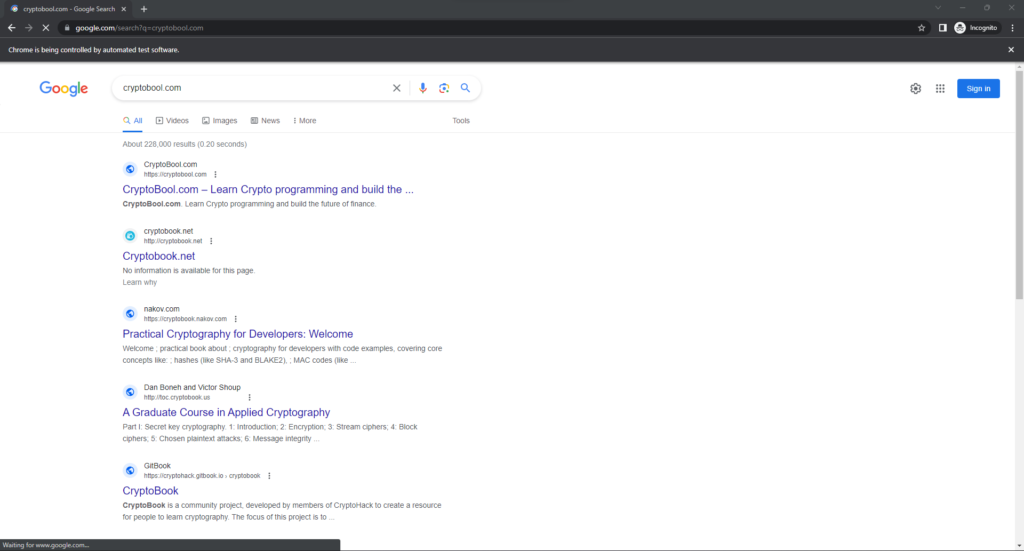
Chrome Options Argument List: Cheat sheet for Chrome_options Class in selenium python
Here’s a breakdown of some commonly used options and arguments for ChromeOptions, from most useful to not so useful:
chrome_options.add_argument("--incognito"): This argument enables incognito mode in the Chrome browser. Incognito mode allows browsing without saving browsing history, cookies, or other site data, providing a more private browsing experience.chrome_options.add_argument("--headless"): Enabling headless mode allows the Chrome browser to run in the background without a visible user interface. This is useful for running automated tests or performing web scraping tasks without the need for a physical browser window.chrome_options.add_argument("--disable-notifications"): Disabling notifications prevents websites from displaying browser notifications, which can be helpful when testing or automating scenarios where notifications may interfere with the expected behavior.- chrome_options.add_argument( r”user-data-dir=C:\\Users\\yawer\\AppData\\Local\\Chromium\\User Data\\Default”) Loads custom chrome/chromium profile with this code line.
chrome_options.add_argument("--disable-extensions"): Disabling extensions can help eliminate potential conflicts or interference from browser extensions during automated testing. It ensures that no extensions are active while the Chrome WebDriver is running.chrome_options.add_argument("--disable-gpu"): Disabling the GPU (Graphics Processing Unit) can be useful in headless mode or when running the Chrome WebDriver on a system without GPU capabilities. It helps avoid potential rendering issues or performance limitations.chrome_options.add_argument("--start-maximized"): This argument starts the Chrome browser in maximized window mode. It ensures that the browser window occupies the maximum available screen space, providing a larger viewport for testing or automation purposes.chrome_options.add_argument("--window-size=1200,800"): Setting the window size allows you to specify custom dimensions for the Chrome browser window. It can be useful when testing responsive designs or specific viewport sizes.chrome_options.add_argument("--user-agent=Mozilla/5.0 (Windows NT 10.0; Win64; x64) AppleWebKit/537.36 (KHTML, like Gecko) Chrome/92.0.4515.131 Safari/537.36"): Specifying a custom user agent string allows you to emulate different browsers or devices during testing. It helps simulate specific user agent behaviors and test website compatibility.chrome_options.add_argument("--ignore-certificate-errors"): Ignoring certificate errors can be useful when testing websites with invalid or self-signed SSL certificates. It allows the Chrome browser to proceed without displaying warnings about insecure connections.chrome_options.add_argument("--disable-infobars"): Disabling info bars hides certain informational pop-ups or notifications displayed by the Chrome browser. This can help reduce distractions during automated testing or scraping tasks.
Remember, the usefulness of each option or argument depends on your specific testing or automation requirements. Consider your needs and choose the appropriate ChromeOptions to configure the Chrome browser for your desired scenario.
Above were some of the most used Chrome_options cases. If you feel like it still does not meet your needs then feel free to put that in comment box below, and I will check them out and suggest best possible method out there. Till then Happy Coding 🙂